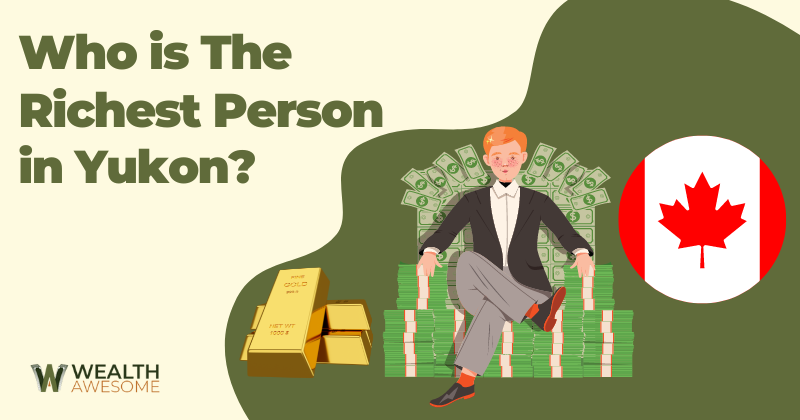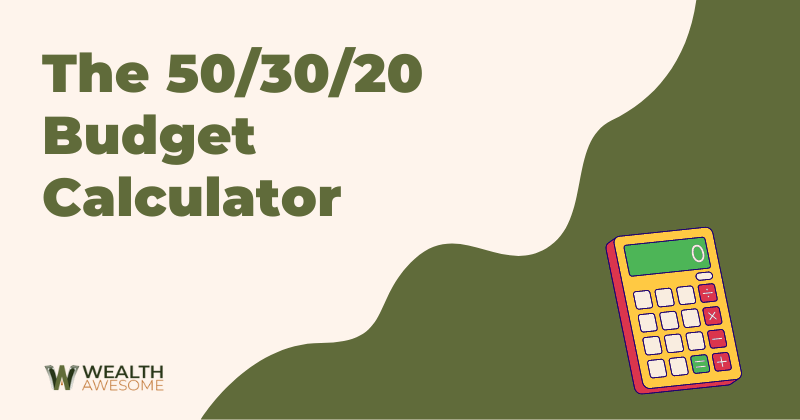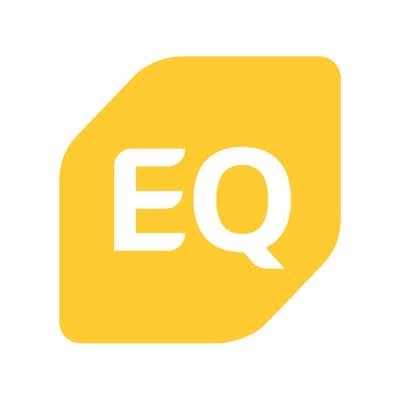Did you know that RBC serves more than 17 million clients in Canada, the U.S. and 27 other countries?
If you have made it to this post, you are most likely one of these 17 million RBC customers and are looking for a way to cancel an Interac e-transfer that you have sent. But, fear not, here’s how!
Six steps to cancel your RBC E-Transfer:
- Sign in to your RBC Online Banking
- Select “Payment History”
- Select the specific e-transfer that you’d like to cancel
- When the transfer details page opens, click “cancel payment.”
- Select the account you’d like the deposit the reclaimed funds into, enter a message for the initial receiver (optional) and click “Submit.”
- Receive your confirmation. Done!
Very important: you can not cancel an e-transfer if the receiver has auto-deposit set up or if they have already accepted the transfer. In other words, if the funds are already deposited into the receiver’s account, you cannot cancel the transfer and get your money back.
Check the “status” section on the transfer details page to figure out whether the funds have already been deposited. If the funds have been received on the other end, the only way to get your money back will be if they willingly send the funds back to you.
Before You Start: What You Will Need
You can cancel your unclaimed e-transfers on the RBC webpage (i.e. on a desktop or internet browser) or on their mobile application. The steps you would take for both of these ways are the same.
Therefore, you will need a computer or mobile device in order to cancel your RBC e-transfer.
If you do not have access to these, are experiencing technical issues, prefer things the old-fashioned way, or need assistance, try calling RBC’s call center to give you a hand with the procedure. Their customer service line is at 1 506-864-2275.
For either online or over-the-phone cancellation of your transfer, you will need to know the specific details of the transaction you are trying to cancel (such as the date and amount of the transfer).
Once again, if the funds are already in the receiver’s account (either through auto-deposit or they have accepted it via the security question), there is no way to get your money back.
How To Cancel RBC Interac E-Transfer: Detailed Steps
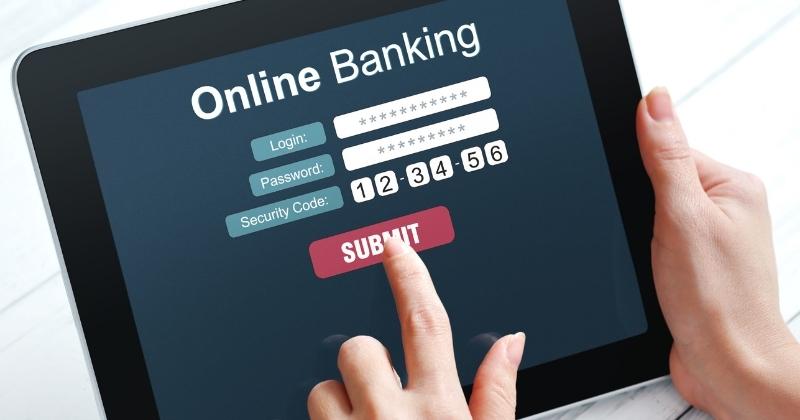
Here are more details on the six easy steps to cancel your RBC e-transfer.
Step 1: Sign in to your RBC Online Banking
You can sign in to your RBC Online Banking through a web browser or the mobile app. For this, you will need to enter your user ID and password. If you are using a device you have not used before to log in; you may also have to answer additional security questions or go through a multi-factor authentication process.
If you are having issues with your login, you may have to reset your password, contact the RBC customer care line, or go into your local branch.
Step 2: Select “Payment History”
Your payment history section will show a variety of payments that are in progress or have already been processed (such as bill payments, standing orders and, of course, e-transfers).
This “payment history” button will either be on the right or left side of the screen (depending on the version you are using) or in the “menu” tab in the mobile app. Once you find it, please select it.
Step 3: Select the specific e-transfer that you’d like to cancel
Go through the payments listed on the screen and find the one you are looking to cancel. Once you find it, please select it. This will prompt the payment details page to open up.
Step 4: When the transfer details page opens, click “cancel payment”
This is the page on which you will cancel your payment by clicking “cancel payment.”
If you do not see the “cancel payment” button, or it is blurred out and unselectable, it may be because the funds have already been deposited into the receiver’s account, and you can no longer retrieve your funds.
You can confirm this on the “status” section, which will also be listed on this page. If the transfer is complete (i.e. automatically or manually deposited by the recipient), you cannot cancel your transfer.
Step 5: Select the account you’d like the deposit the reclaimed funds into, enter a message for the initial receiver (optional) and click “Submit”
If it is not too late for you to cancel your transfer, you can do so by clicking the “cancel payment” button. Once selected, the application will prompt you to choose the account you’d like to deposit your funds.
Note that it is also possible that the software automatically deposits the money into the account it came out of in the first place.
Here, it will also allow you to type in a message that the initial recipient of the money will see when they get the cancellation notification. This is optional.
Click “submit” to finish your transaction.
Step 6: Receive your confirmation. Done!
Once you receive your confirmation, you are good to go! Please go ahead and check your account to ensure that the funds have been re-deposited. This should be immediate. If you do not see the funds in your account within an hour or two, I would recommend calling RBC’s help center or going into the branch.
Here is a video with clear instructions on how to cancel your RBC e-transfer from a desktop. If you are using the mobile app, the steps will be very similar.
RBC Cancel E-Transfer Fee
There is no fee for cancelling an e-transfer at RBC. Nor is there a fee for receiving or sending them from your chequing account. The e-transfer fee schedule for savings and business accounts may be different.
At RBC, the only fee associated with e-transfers in and out of your personal chequing account is if a transfer expires. That is, if a sent e-transfer is not accepted by the intended recipient within 30 days.
If this is the case, you will be notified about the expiration and have the option to reclaim your funds within 15 days. This comes with no charge. However, if you do not reclaim your money within 15 days, the funds will automatically be returned to your account, and a $5.00 reclaim fee will be deducted.
How to Delete an E-Transfer Contact for RBC
Here are the steps to Remove a Payee. The actions are the same in the mobile app and desktop.
- Select “More” in the Navigation Bar
- Select “Settings”
- Select “Manage Payees”
- Select the payee you’d like to remove
- Select the Action Button
- Select “Delete”
Editing and Resending an Interac E-Transfer RBC
RBC also gives its customers the option to edit and resend an e-transfer. Once again, you only have this option if the funds have not been claimed yet. If the funds’ receiver is registered for auto-deposit, the amount will be transferred immediately and cannot be changed or cancelled.
To edit the recipient information and/or security question/answer go through the steps below. Again, these steps are the same whether you are on a phone or desktop. Please do note that the following steps may slightly differ on an Android device.
- Select “Move Money” in the Navigation Bar
- Select the “Send an Interac e-Transfer” link
- Select the History Tab
- Locate the transfer you want to edit and select it
- Scroll to the bottom and tap “Edit & Resend.”
- Select to edit the email, phone number or security question
- Select “Save & Resend”
- Wait for confirmation. Done!
Frequently Asked Questions
How long does it take to cancel e-Transfers?
If you cancel an e-Transfer that has not been accepted yet, the funds will be returned to your account immediately. However, if the recipient has already accepted the transfer, you won’t be able to cancel it. In that case, you can contact RBC customer support to see if there are any other options available.
Can I cancel auto-deposit e-Transfers on RBC?
If the recipient has set up auto-deposit for the e-Transfer, you won’t be able to cancel it. Contact RBC customer support to see if there is anything else they can do.
How do I cancel an Interac e-Transfer RBC app?
To cancel an Interac e-Transfer on the RBC mobile app, follow these steps:
- Log in to your RBC mobile app.
- Click on the “Move Money” button at the bottom of the screen.
- Click on “Send or Cancel an Interac e-Transfer.”
- Select the “History” tab.
- Find the transfer you want to cancel and click on “Cancel Payment.”
- Choose a deposit account and complete the cancellation.
How to edit e-transfer contacts RBC app?
To edit an e-Transfer contact on the RBC mobile app, follow these steps:
- Log in to your RBC mobile app.
- Click on the “Move Money” button at the bottom of the screen.
- Click on “Send or Cancel an Interac e-Transfer.”
- Select the “Contacts” tab.
- Find the contact you want to edit and click on it.
- Click on the “Edit” button.
- Make the necessary changes and click on “Save.”
Conclusion
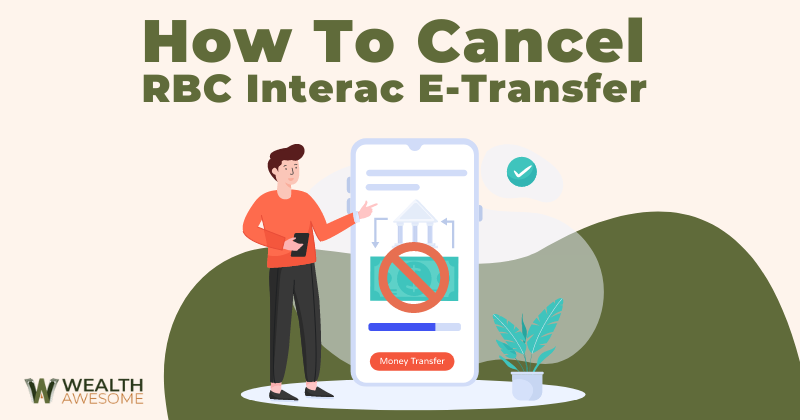
Those were the six short steps to cancel an Interac e-transfer with RBC. There is no fee associated with cancelling a pending e-transfer, which is great.
If you’re reading this post, the chances are that you are an existing RBC client. You can make the most of your account at RBC by reading into the wide range of their offerings, such as their virtual Visa debit card, InvestEase Robo-Advisor, and RBC Direct Investing.